
Once you have submitted one or more RFQs, ISO Group will send you an email confirmation and post your requests on the Quote History page.

The RFQ ID items that are "In Process" have a magnifying class icon under the Detail column. When you click the icon, a PDF document opens showing your Request for Quote.
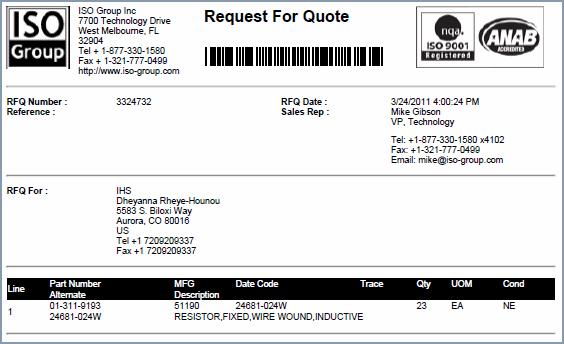
The yellow highlighted items are the Quotes and the date they were sent to you—you will also receive an email notification of the quote. You can click the magnifying glass on the left to view the Quotation.
