Super Search
A Super Search allows you to search across multiple databases
of your choice for records with a given NIIN or Part Number. The database
check boxes are on/off toggle boxes.
Enhanced functionality now allows you to perform embedded
wildcard searches using the '%' or '*' to match multiple characters,
or the underscore ('_') to match a single character. When using a leftmost
wildcard, at least 2 alpha-numeric characters following the wildcard
are required; when using a rightmost wildcard, at least 2 alpha-numeric
characters preceding the wildcard are required. The CTDF PID, DODIC,
HMDF, and SNUD databases do not support wildcard searching.
To search, make your database
selection(s) or choose Select
All, and then click the Search
button.
 Note:
Please
enter either the Part Number or NIIN in the search fields; if information
is entered into both fields, only the NIIN will be used as the search
criteria.
Note:
Please
enter either the Part Number or NIIN in the search fields; if information
is entered into both fields, only the NIIN will be used as the search
criteria.
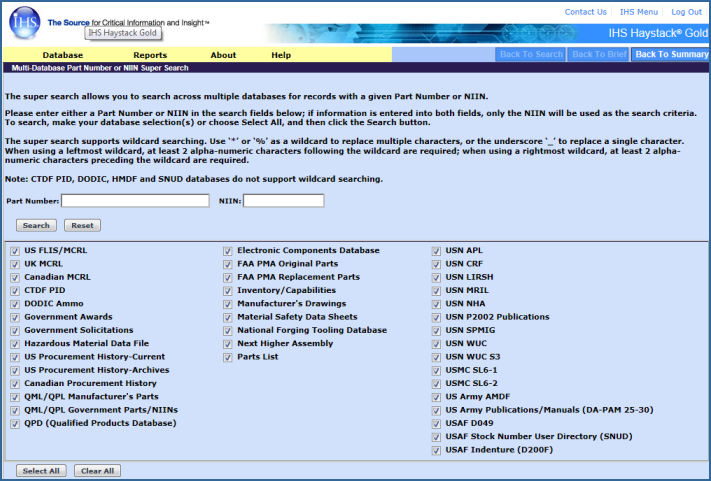
Search Examples
The examples below include a NIIN search and a Part Number
search. These are actually examples of two different searches and should
not be used together in the same query.
 To
perform either a NIIN Super Search or a Part Number Super Search
To
perform either a NIIN Super Search or a Part Number Super Search
- Go to Database
> Super Search.
- To search
across all of the Haystack Gold databases, click the Select
All button if all databases are not already selected. (Click the
Clear All button to clear the
selections and reselect specific databases.)
- Enter
015646748 in the NIIN field, and
then click Search
OR
enter 38110* in the Part Number
field, and then click Search.
A Multi-Database Search Results table is displayed.
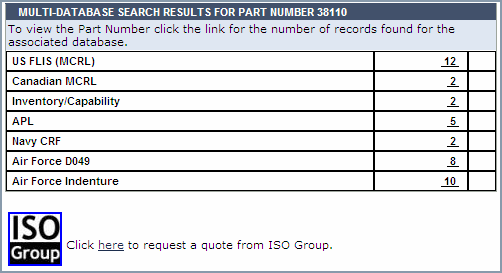
Your results list shows how many records there are for the NIIN or
the Part Number that are cross-referenced in each of the databases where
it was found.
An ISO Group icon and link appears at the bottom of the search results,
which allows you to open a Submit RFQ page and request a quote from ISO
Group. See Requesting a Quote from Search
Results below.
- Click
a link in the Records Found column
to view results applicable data for each database record.
Note that when you click the Records
Found link for the Qualified Products Database (QPD), Haystack
remembers the NIIN or the part number that was searched and displays it
in the QPL document. Only search results for the particular NIIN or part
number are displayed rather than a list of all of the records in that
document.
In the QPD display, you can remove the NIIN or the part number refinement
by clicking the Clear All Refinements
button, and you can do further refinements using the search fields for
Government Designation, NIIN, Manufacturer’s Designation, Manufacturer’s
Name, and CAGE Code above each column in the results table, and then clicking
the Refine Products Within This QPL
button.
 Note: If you
refine your results with a Manufacturer’s Name, enter entire words rather
than wildcards. Otherwise, you may receive a message that the system
has timed out. You also have the option to find the associated CAGE Code
and Company Name in the CAGE Code results table at the bottom of the page.
You can copy and paste—or manually enter—the CAGE Code into the CAGE Code
refinement field to quickly filter for results that return the Manufacturer’s
Name.
Note: If you
refine your results with a Manufacturer’s Name, enter entire words rather
than wildcards. Otherwise, you may receive a message that the system
has timed out. You also have the option to find the associated CAGE Code
and Company Name in the CAGE Code results table at the bottom of the page.
You can copy and paste—or manually enter—the CAGE Code into the CAGE Code
refinement field to quickly filter for results that return the Manufacturer’s
Name.
 Tip: The Export
Product List Data button exports your refined product list to a delimited
text file or an Excel spreadsheet with an organized and readable layout
and headers.
Tip: The Export
Product List Data button exports your refined product list to a delimited
text file or an Excel spreadsheet with an organized and readable layout
and headers.
For users with Excel 2007, you may see an alert pop-up when opening
the file. Click Yes and continue.

Requesting a Quote from Search Results
Searching with a part number or NIIN, there are multiple
ways to launch a search and obtain results on the Multi-Database Search
Results page. In each case, the ISO Group icon appears near the bottom
of the page, whether or not you obtained results in your search. 
When you click the ISO
Group icon, the Submit RFQ tab opens on the Quotes and Orders page.
The Part Number or NIIN from your search results is populated in the PartNumber/NIIN
field. To learn how to complete this page and submit a quote, see Submitting
an RFQ.
You may view the Multi-Database Search Results
page with or without results based on the following kinds of searches:
- If you launched a search
from the Super Search page and your search term was found in at least
one database, you see the database listed and the number of records found.
- If you launched a search
from the Super Search page and Haystack did not find the search term in
any database, you see the following message at the top of the page: "NO
RECORDS FOUND."
- If you launched a Part
Number search from the FLIS search page using a Part Number that doesn't
exist in FLIS but does exist in other databases, Haystack automatically
redirects you to a Super Search with the following message: "The
Part Number was not found in the US FLIS; however, listed below are the
results of a Super Search highlighting additional databases where the
Part Number was located."
- If you launched a NIIN
search from the FLIS search page using a NIIN that doesn't exist in FLIS
but does exist in other databases, Haystack
automatically redirects you to a Super Search, and the message is: "The
NIIN was not found in the US FLIS; however, listed below are the results
of a Super Search highlighting additional databases where the NIIN was
located."
- If you launched a Part
Number or NIIN search from the FLIS search page using a Part Number or
NIIN that doesn't exist in FLIS or any other database, Haystack automatically
redirects you to a Super Search, and the message is: "NO RECORDS
FOUND."
For more information about the search
refinements for QPD, please review the QPD topic.
Included databases
![]() Note:
Please
enter either the Part Number or NIIN in the search fields; if information
is entered into both fields, only the NIIN will be used as the search
criteria.
Note:
Please
enter either the Part Number or NIIN in the search fields; if information
is entered into both fields, only the NIIN will be used as the search
criteria.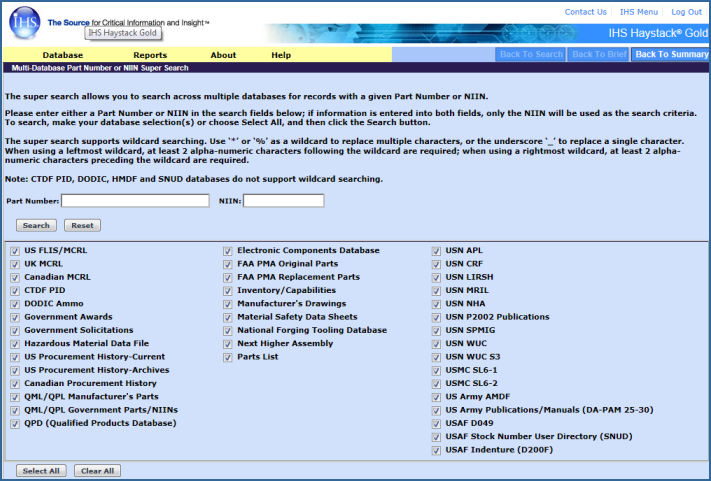
![]() To
perform either a NIIN Super Search or a Part Number Super Search
To
perform either a NIIN Super Search or a Part Number Super Search 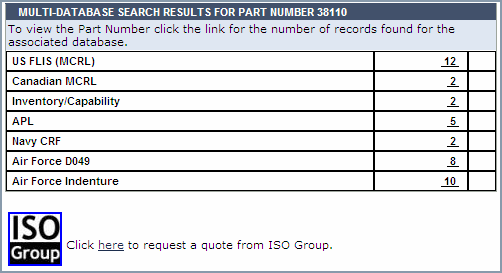
![]()
![]()