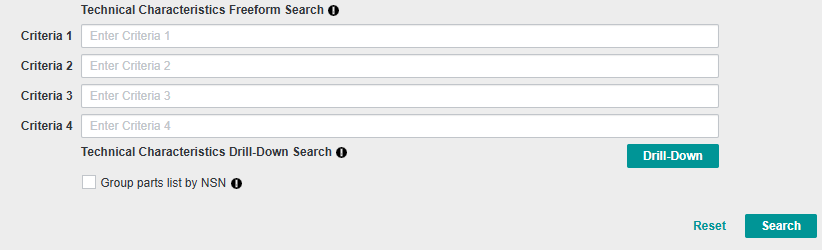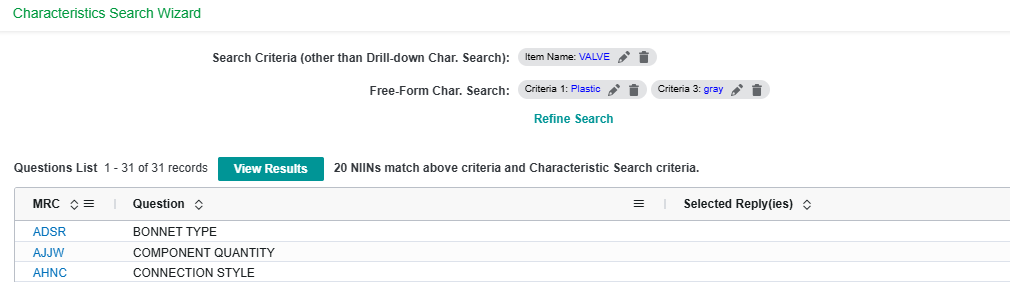Technical Characteristics
The Technical Characteristics Freeform search is located on the Federal Logistics Information Search window.
Technical Characteristics provide detailed item descriptions, including information such as materials, dimensions, colors, conditions, end item identification and performance characteristics of supply parts.
Use the Criteria 1-4 fields to type characteristics such as materials, dimensions, colors, etc. Type an item in the Item Name![]() The approved name of the item (as established by the Federal Cataloging Program) may assist in verifying the item prior to requisitioning. The length of an item's name is restricted to its first 19 characters. The item name is usually made up of a basic name such as "saw" which covers a broad area of related items, followed by modifiers such as "hand crosscut." field and add technical characteristics criteria to further delineate your search, and then click Search.
The approved name of the item (as established by the Federal Cataloging Program) may assist in verifying the item prior to requisitioning. The length of an item's name is restricted to its first 19 characters. The item name is usually made up of a basic name such as "saw" which covers a broad area of related items, followed by modifiers such as "hand crosscut." field and add technical characteristics criteria to further delineate your search, and then click Search.
Additionally, the Technical Characteristics Freeform search enables you to type terms you find in Drill-Down search results into the Criteria fields of a Technical Characteristics search so you search further on the terms.
Use the words you find in the Requirements or Reply results fields of a Drill-Down Search as guides to phrasing a new search criteria characteristic. It is helpful to remember that characteristics should be separated into the criteria fields. For example, you put the name of an item, z clamp, in the Criteria 1 field, the kind of material for the item, stainless steel, in the Criteria 2 field, and the size, 1.25, in the Criteria 3 field, as a way of separating characteristics, and then click Search.
The Technical Characteristics icon ![]() links to the Technical Characteristics for the selected line item in a results list.
links to the Technical Characteristics for the selected line item in a results list.
Customized Column Options
The data grid provides several advanced options, including:
-
Pin Columns - Allows users to "lock" a column in place while scrolling left and right through the data
-
Pin left – Pins locked column to the left side of the data grid
-
Pin Right – Pins locked column to the right side of the data grid
-
No Pin – Removes all pinning and reverts columns to default view
-
-
Column Sorting – Clicking on the columns sorting arrows will result in an ascending or descending sort
-
Column Filtering – Filter the column based on user criteria when clicking on the funnel within the column header
-
Autosize This Column – Automatically sizes selected column to the widest entry
-
Autosize All Columns – Automatically sizes all columns to their widest entry
-
Remove Columns from View – Click and drag column headers to temporarily remove from view
-
Reset Columns – Returns Columns to default view
Pagination, Printing, and Exporting
Users may jump to a specific page of results and change how many rows are displayed by adjusting the pagination controls at the bottom of the listing. Search results can also be printed and exported in .CSV or Excel for offline use.