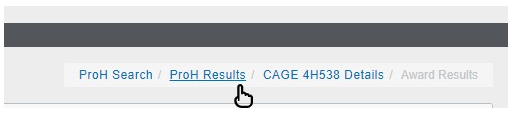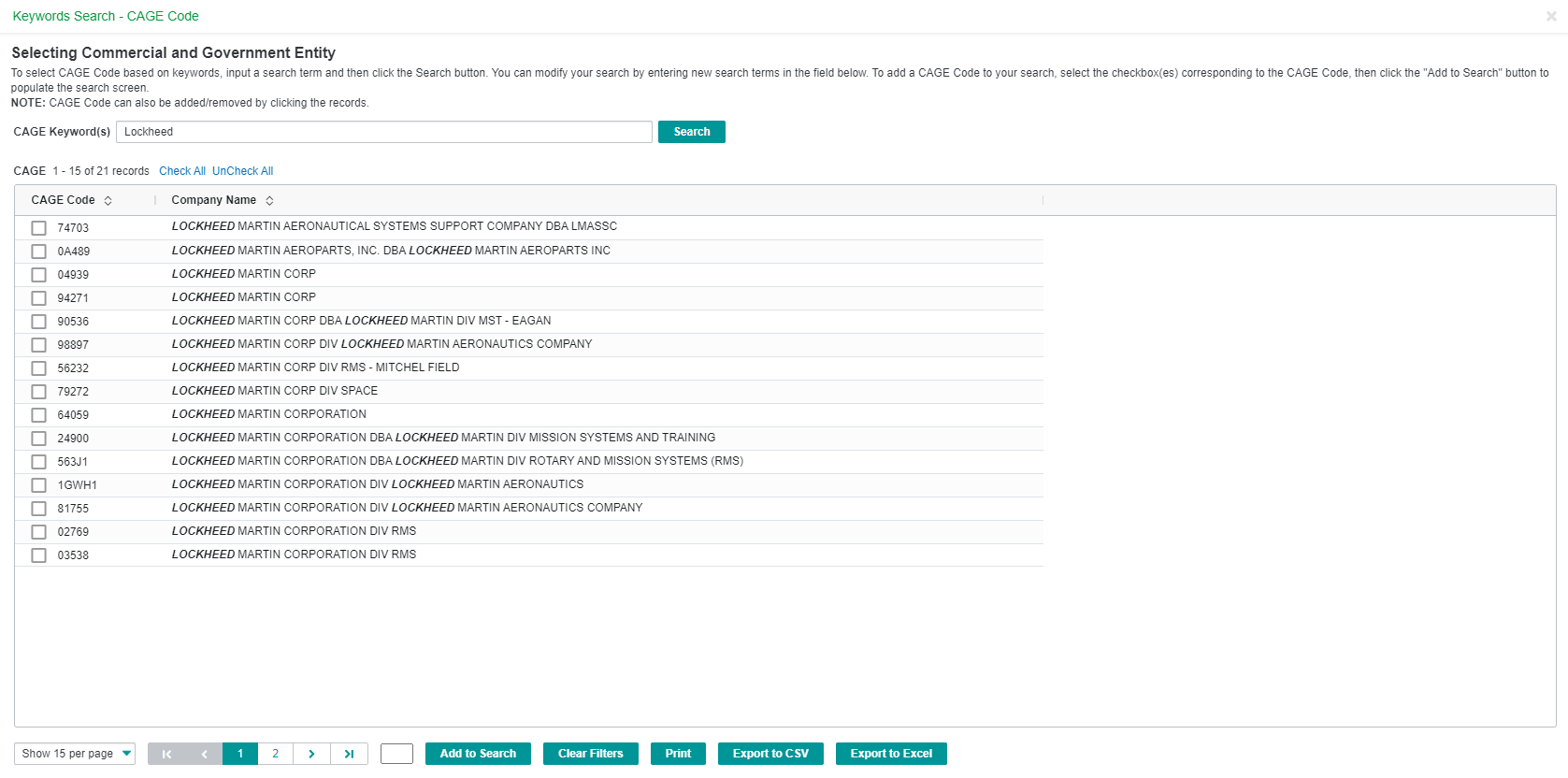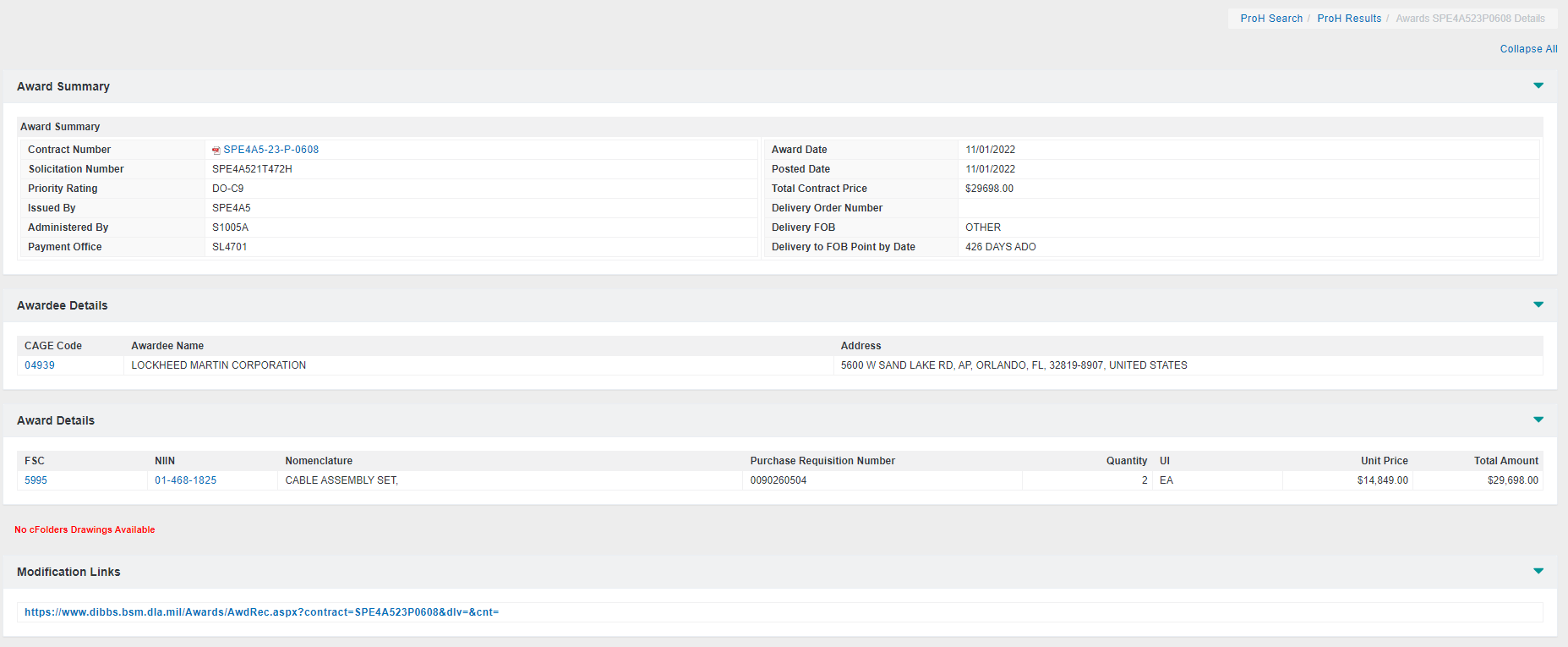DoD ProH
The Department of Defense Procurement History database contains historical procurement data from the Army, Navy, Marine Corps, Air Force, Coast Guard, and DLA![]() Defense Logistics Agency - provides the Army, Navy, Air Force, Marine Corps, other federal agencies, and joint and allied forces with a variety of logistics, acquisition and technical services. These include processing requisitions, distribution of parts and supplies, DIIBBS information (DLA International Bid Board System), and Document Services that provide solutions for the conversion, retrieval, output, and distribution of digital documents. and other locations. It provides both government and industry sectors easy access to the history of this competitive marketplace.
Defense Logistics Agency - provides the Army, Navy, Air Force, Marine Corps, other federal agencies, and joint and allied forces with a variety of logistics, acquisition and technical services. These include processing requisitions, distribution of parts and supplies, DIIBBS information (DLA International Bid Board System), and Document Services that provide solutions for the conversion, retrieval, output, and distribution of digital documents. and other locations. It provides both government and industry sectors easy access to the history of this competitive marketplace.
Active procurement history contains the most recent five years of data. To view older procurement history records, click the green Archived button. This presents you with all procurement histories older than 5 years.
Items can be examined down to the individual NIIN![]() National Item Identification Number - nine-digit number assigned to a part under the Federal Cataloging Program. It is the last nine digits of the National Stock Number., date of the award, CLIN
National Item Identification Number - nine-digit number assigned to a part under the Federal Cataloging Program. It is the last nine digits of the National Stock Number., date of the award, CLIN![]() Contract Line Item Number - used when Procurement awards contracts that have many different items or components, each item or component is identified by a line item number., lot quantity size, total dollars expended, and cost per individual item. The files include full history from the data sources and provide easy access to information on the source from which the government purchased the item, what was paid, and how often the item was purchased.
Contract Line Item Number - used when Procurement awards contracts that have many different items or components, each item or component is identified by a line item number., lot quantity size, total dollars expended, and cost per individual item. The files include full history from the data sources and provide easy access to information on the source from which the government purchased the item, what was paid, and how often the item was purchased.
- Click Database > Pricing and Procurement > DoD ProH.
-
Type in the NIIN field, and then click Search.
- On the results list, click any Contract Number with a hyperlink.
The information displayed is the mailing and billing information from the DoDAAF for this contract number.- For Example: SP0760 is the Activity Address Code in the DoDAAF
- For Example: SP0760 is the Activity Address Code in the DoDAAF
-
To view CAGE
 Commercial Activity Government Entity - listings of firms that manufacture or distribute items procured by the U.S. Government; also known as the Federal Supply Code for Manufacturers.
The following are the types of activities and documents that are assigned CAGE Codes: Manufacturers; Vendors; Government agencies who manufacture an item of supply; Government agencies that control the development of government specifications and/or standards; Government specifications or standards when no single government source can be identified; NATO manufacturers. information for the company associated with this procurement, click ProH Results to return to the results list, and then click any CAGE number with a hyperlink.
Commercial Activity Government Entity - listings of firms that manufacture or distribute items procured by the U.S. Government; also known as the Federal Supply Code for Manufacturers.
The following are the types of activities and documents that are assigned CAGE Codes: Manufacturers; Vendors; Government agencies who manufacture an item of supply; Government agencies that control the development of government specifications and/or standards; Government specifications or standards when no single government source can be identified; NATO manufacturers. information for the company associated with this procurement, click ProH Results to return to the results list, and then click any CAGE number with a hyperlink.
Search multiple CAGE codes at once and display all matches. Enter CAGE codes manually (separated by a semi-colon (;)), or using the CAGE code look up, as described below.
- Using the Procurement History Search page, click the CAGE Codes hyperlink to display the Selecting Commercial and Government Entity page.

-
Type the keyword(s) within the input field and then click Search.
-
Select the check boxes to the left of the CAGE codes to include, and then click Add to Search.
- Click Search.
Customized Column Options
The data grid provides several advanced options, including:
-
Pin Columns - Allows users to "lock" a column in place while scrolling left and right through the data
-
Pin left – Pins locked column to the left side of the data grid
-
Pin Right – Pins locked column to the right side of the data grid
-
No Pin – Removes all pinning and reverts columns to default view
-
-
Column Sorting – Clicking on the columns sorting arrows will result in an ascending or descending sort
-
Column Filtering – Filter the column based on user criteria when clicking on the funnel within the column header
-
Autosize This Column – Automatically sizes selected column to the widest entry
-
Autosize All Columns – Automatically sizes all columns to their widest entry
-
Remove Columns from View – Click and drag column headers to temporarily remove from view
-
Reset Columns – Returns Columns to default view
Pagination, Printing, and Exporting
Users may jump to a specific page of results and change how many rows are displayed by adjusting the pagination controls at the bottom of the listing. Search results can also be printed and exported in .CSV or Excel for offline use.