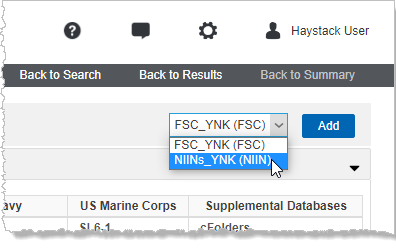Government Solicitations
The Government Solicitations database enables you to search for RFQs posted to various federal government solicitations web sites. Open solicitations are gathered and posted multiple times per week and enable users to search by specific Solicitation Number, NIIN![]() National Item Identification Number - nine-digit number assigned to a part under the Federal Cataloging Program. It is the last nine digits of the National Stock Number. or NSN
National Item Identification Number - nine-digit number assigned to a part under the Federal Cataloging Program. It is the last nine digits of the National Stock Number. or NSN![]() National Stock Number - a 13-digit number assigned to a part under the Federal Cataloging Program. The first four digits of the NSN are the Federal Supply Class (FSC) of the part. The last nine digits are the National Item Identification Number (NIIN) of the part., requesting Agency, Socio-economic status, and other fields. The solicitation number you type does not require dashes.
National Stock Number - a 13-digit number assigned to a part under the Federal Cataloging Program. The first four digits of the NSN are the Federal Supply Class (FSC) of the part. The last nine digits are the National Item Identification Number (NIIN) of the part., requesting Agency, Socio-economic status, and other fields. The solicitation number you type does not require dashes.
You create groups of NIIN, CAGE![]() Commercial Activity Government Entity - listings of firms that manufacture or distribute items procured by the U.S. Government; also known as the Federal Supply Code for Manufacturers.
The following are the types of activities and documents that are assigned CAGE Codes: Manufacturers; Vendors; Government agencies who manufacture an item of supply; Government agencies that control the development of government specifications and/or standards; Government specifications or standards when no single government source can be identified; NATO manufacturers., or FSC
Commercial Activity Government Entity - listings of firms that manufacture or distribute items procured by the U.S. Government; also known as the Federal Supply Code for Manufacturers.
The following are the types of activities and documents that are assigned CAGE Codes: Manufacturers; Vendors; Government agencies who manufacture an item of supply; Government agencies that control the development of government specifications and/or standards; Government specifications or standards when no single government source can be identified; NATO manufacturers., or FSC![]() Federal Supply Classification - a four-digit code. The first two digits denote the group or major division of commodities; the last two denote the class or subdivisions of commodities within a group.
Items which are similar in physical or performance characteristics are requisitioned together, or grouped together, for supply management purposes and given a Federal Supply Class (FSC) code.
The FSC is. identification codes to monitor solicitations from these entities. For details, see the Related Topics link below.
Federal Supply Classification - a four-digit code. The first two digits denote the group or major division of commodities; the last two denote the class or subdivisions of commodities within a group.
Items which are similar in physical or performance characteristics are requisitioned together, or grouped together, for supply management purposes and given a Federal Supply Class (FSC) code.
The FSC is. identification codes to monitor solicitations from these entities. For details, see the Related Topics link below.
Solicitations posted to DIIBS / BSM contain links to technical documentation packages.
Note: Because solicitations constantly change, this exact search may or may not be available. Change the date to a more recent date and then click any solicitation number to see a similar example.
- Click Database > Pricing and Procurement > Government Solicitations.
- Click the pull-down menu for the Issue Date
 The original date of issue of the document or the date of revision. field and select Between.
The original date of issue of the document or the date of revision. field and select Between. - Place your cursor in the blank Date 1 field and using the calendar control, select 01/01/2022.
- Place your cursor in the blank Date 2 field and using the calendar control, select 31/12/2022
- Click the pull-down menu for Closing Date and select Up To to view solicitations that have closed.
- Place your cursor in the blank Date 1 field and using the calendar control, select 01/01/2022, and then click Search.
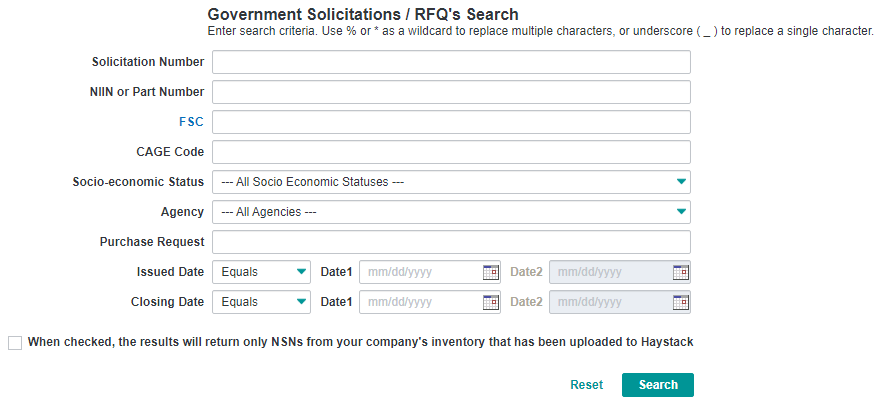
- On the Government Solicitation/RFQ
 Request For Quote (Government Solicitations) Brief Listing window (results list), click solicitation number SPE1C122T1452.
Request For Quote (Government Solicitations) Brief Listing window (results list), click solicitation number SPE1C122T1452.
Search results display icons that help you identify Solicitation Type, Socio-economic Status (Set Asides), and Mil Spec items. The source for icons is the DIBBS DLA Internet Bid Board System. website and is updated accordingly based on DIBBS data.
DLA Internet Bid Board System. website and is updated accordingly based on DIBBS data.
 - Economically Disadvantaged Women Owned Small Business.
- Economically Disadvantaged Women Owned Small Business.
 - Service-Disabled Veteran Owned Small Business
- Service-Disabled Veteran Owned Small Business![]() List of valid codes and brief description:
A - Service Disabled Veteran Owned Small Business
B - Veteran Owned Small Business
C - Not Veteran Owned Small Business Set-Aside.
List of valid codes and brief description:
A - Service Disabled Veteran Owned Small Business
B - Veteran Owned Small Business
C - Not Veteran Owned Small Business Set-Aside.
 - Solicitation references a Military Specification
- Solicitation references a Military Specification![]() Equipment specification information..
Equipment specification information..
- On the Solicitation window, click the PDF icon in the Solicitation field to view a detailed synopsis of the solicitation.

The detailed synopsis appears. - Click the FSC code 8465 for a definition of that code.
- Click NIIN 01-514-8504 to view FLIS
 Federal Logistics Information System - the Haystack APL Federal Supply Catalog comprised of the FLIS (Parts 1, 2, 3); the Management List - Consolidated (ML-C); the Federal Supply Classifications Handbooks (H-2); the Federal Item Name Directory (H-6); the Commercial Activity Government Entity Handbook (CAGE); the Characteristics Data (V-Segment); the Interchangeability / Substitutability Data; and the Major Organizational Entity Rules (MOE) databases. data.
Federal Logistics Information System - the Haystack APL Federal Supply Catalog comprised of the FLIS (Parts 1, 2, 3); the Management List - Consolidated (ML-C); the Federal Supply Classifications Handbooks (H-2); the Federal Item Name Directory (H-6); the Commercial Activity Government Entity Handbook (CAGE); the Characteristics Data (V-Segment); the Interchangeability / Substitutability Data; and the Major Organizational Entity Rules (MOE) databases. data. - If your solicitation includes a link to View TechDocs (
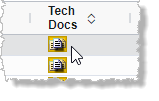 ) on the Government Solicitation/RFQ Brief Listing page, click for additional drawings and technical documentation.
) on the Government Solicitation/RFQ Brief Listing page, click for additional drawings and technical documentation.
Click Reset to clear all fields and conduct a new search.
With the desired entry displayed in the Details/Summary page, in the top-right of that page, select the desired group to which to add the NIIN code from the drop-down list, and then cick Add.
Where a particular NIIN already appears in a specific group, that group name does not appear as an option in the drop-down list. Where it appears in every group, the option to add it to a group does not appear in the top-right of the Details/Summary page.
Drawings are available on DIBBS so long as a solicitation/RFQ is open. To access technical data, you must have an active DIBBS account.
Drawings posted can be in multiple formats (PDF, JEDMICS, etc.). For JEDMICS format, you require a JEDMICS or C4 file viewer to view the content. Applications that display JEDMICS drawings include the following1:
- CPC View/CPC View Lite.
- LGS LT
 Lot (unit of issue) - collection of associated or miscellaneous articles sold as one unit. Viewer (available for purchase on GSA
Lot (unit of issue) - collection of associated or miscellaneous articles sold as one unit. Viewer (available for purchase on GSA General Services Administration (Civil Agencies). Schedule).
General Services Administration (Civil Agencies). Schedule). - Trix Systems JEDMICS and C4 viewers.
The U.S. government provides a free C4 viewer called ImageView that works well for viewing a single file, but it does not save the C4 file in other formats (like PDF). ImageView can be downloaded from https://g6msd.redstone.army.mil/usingEDIS.html.
A unique characteristic of the C4 format is that each page of a document must be in a separate C4 file. Thus a 30 page Tech Data Package (TDP) may consist of 30 C4 files. Typically, a TDP provided with a solicitation consists of a mixture of C4 and PDF files.
- Click Database > Pricing and Procurement > Government Solicitations.
- Type the solicitation number in the Solicitation Number field, and then click Search.
The Solicitation window appears with search results. - Select the desired solicitation from the list.
The Solicitation window for that number opens. - Click the desired drawing in the Document column to either open or download the drawing to your system. If you have a JEDMICS drawing viewer, the drawings open in that application.
The technical documentation is available on DIBBS so long as a solicitation/RFQ is open. To access technical data, you must have an active DIBBS account.
- Click Database > Pricing and Procurement > Government Solicitations.
- Type solicitation number in the Solicitation Number field, and then click Search.
The Government Solicitation RFQ Brief Listing window appears with search results. - Select the desired solicitation from the list.
The Solicitation window for that number opens. - When prompted, provide your credentials (User Name and Password).
Once you log in, the system automatically searches for the solicitation you were viewing in Haystack Gold and presents the results. - To view technical documents associated with the solicitation, click the Material Group Number link on the Defense Logistics Agency window.
If there are multiple categories of technical documents, you see them listed on the window presented. - To view a document, click the appropriate Document link.
Customized Column Options
The data grid provides several advanced options, including:
-
Pin Columns - Allows users to "lock" a column in place while scrolling left and right through the data
-
Pin left – Pins locked column to the left side of the data grid
-
Pin Right – Pins locked column to the right side of the data grid
-
No Pin – Removes all pinning and reverts columns to default view
-
-
Column Sorting – Clicking on the columns sorting arrows will result in an ascending or descending sort
-
Column Filtering – Filter the column based on user criteria when clicking on the funnel within the column header
-
Autosize This Column – Automatically sizes selected column to the widest entry
-
Autosize All Columns – Automatically sizes all columns to their widest entry
-
Remove Columns from View – Click and drag column headers to temporarily remove from view
-
Reset Columns – Returns Columns to default view