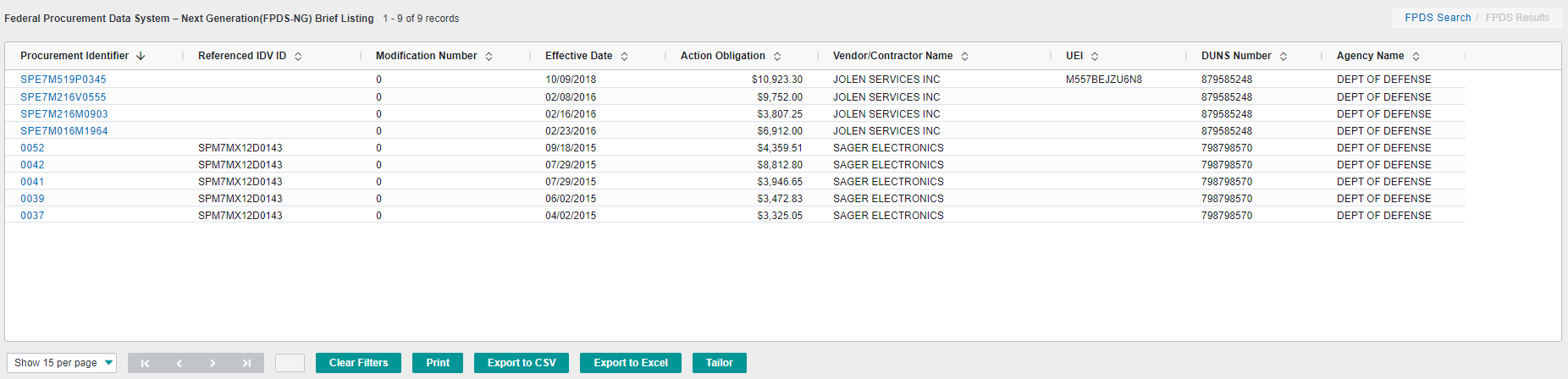FPDS-NG
Complete a Federal Procurement Data System- Next Generation Search (FPDS![]() Federal Procurement Data System.-NG) and either view the details, or output them to Microsoft Excel or to csv format. Using the NIN field, type either the full NSN
Federal Procurement Data System.-NG) and either view the details, or output them to Microsoft Excel or to csv format. Using the NIN field, type either the full NSN![]() National Stock Number - a 13-digit number assigned to a part under the Federal Cataloging Program. The first four digits of the NSN are the Federal Supply Class (FSC) of the part. The last nine digits are the National Item Identification Number (NIIN) of the part. or NIIN
National Stock Number - a 13-digit number assigned to a part under the Federal Cataloging Program. The first four digits of the NSN are the Federal Supply Class (FSC) of the part. The last nine digits are the National Item Identification Number (NIIN) of the part. or NIIN![]() National Item Identification Number - nine-digit number assigned to a part under the Federal Cataloging Program. It is the last nine digits of the National Stock Number., with or without dashes.
National Item Identification Number - nine-digit number assigned to a part under the Federal Cataloging Program. It is the last nine digits of the National Stock Number., with or without dashes.
To do an FPDS-NG search
- Click Database > Pricing and Procurement > FPDS-NG.
- Type in a Procurement Identifier or REF IDV Identifier field. Results appear in the following order: Procurement Identifier, Referenced IDV ID, Modification Number, Effective Date, Action Obligation, Vendor/Contractor Name, UEI
 Unique Entity Identifier - a 12-character, alphanumeric value generated by SAM.GOV which replaces the previously used DUNS Number. The UEI will be requested in, and assigned by, the System for Award Management.
-The letters “O” and “I” are not used to avoid confusion with zero and one.
-The first character is not zero to avoid cutting off digits that can occur during data imports, for example, when importing data into spreadsheet programs.
-Nine-digit sequences are not used in the identifier to avoid collision with the nine-digit DUNS Number or Taxpayer Identification Number (TIN).
-The first five characters are structured to avoid collision with the Commercial and Government Entity code formatting or CAGE code.
-The Unique Entity ID is not case sensitive., DUNS Number
Unique Entity Identifier - a 12-character, alphanumeric value generated by SAM.GOV which replaces the previously used DUNS Number. The UEI will be requested in, and assigned by, the System for Award Management.
-The letters “O” and “I” are not used to avoid confusion with zero and one.
-The first character is not zero to avoid cutting off digits that can occur during data imports, for example, when importing data into spreadsheet programs.
-Nine-digit sequences are not used in the identifier to avoid collision with the nine-digit DUNS Number or Taxpayer Identification Number (TIN).
-The first five characters are structured to avoid collision with the Commercial and Government Entity code formatting or CAGE code.
-The Unique Entity ID is not case sensitive., DUNS Number Data Universal Numbering - a nine-digit identification sequence assigned by Dun & Bradstreet that provides unique identifiers of single business entities, while linking corporate family structures together. It is recognized, recommended and/or required by more than 50 global, industry and trade associations, including the United Nations, the U.S. Federal Government, the Australian Government and the European Commission., and Agency Name.
Data Universal Numbering - a nine-digit identification sequence assigned by Dun & Bradstreet that provides unique identifiers of single business entities, while linking corporate family structures together. It is recognized, recommended and/or required by more than 50 global, industry and trade associations, including the United Nations, the U.S. Federal Government, the Australian Government and the European Commission., and Agency Name.
- In the results window, select from the following options:
- Click a value in the Procurement Identifier column to display the detailed report window, click in the top-left corner of the window to output the results to Microsoft Excel or in csv format
- Export the current results window contents to Microsoft Excel or CSV format. Click Tailor to select a file format in which to output your report.
Customized Column Options
The data grid provides several advanced options, including:
-
Pin Columns - Allows users to "lock" a column in place while scrolling left and right through the data
-
Pin left – Pins locked column to the left side of the data grid
-
Pin Right – Pins locked column to the right side of the data grid
-
No Pin – Removes all pinning and reverts columns to default view
-
-
Column Sorting – Clicking on the columns sorting arrows will result in an ascending or descending sort
-
Column Filtering – Filter the column based on user criteria when clicking on the funnel within the column header
-
Autosize This Column – Automatically sizes selected column to the widest entry
-
Autosize All Columns – Automatically sizes all columns to their widest entry
-
Remove Columns from View – Click and drag column headers to temporarily remove from view
-
Reset Columns – Returns Columns to default view